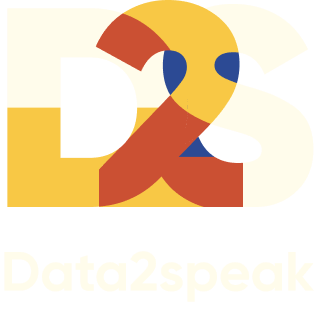Html code will be here
We use cookies to provide the best site experience.

Let’s open the Hunting Season for Bullet Charts!
A few years ago, Stephen Few introduced the bullet chart as useful to visually track performance against a target, displaying results in a single column. I personally love and always offer the bullet chart in data analytics solutions because it’s an effective tool to understand variance.
A bullet chart is an advanced version of a bar chart with a target and actual value, as you’ll see on Bullet chart №1 down below. The idea is simple: we combine the bars so that the fact bar is inside the plan bar and goes like a bullet in a barrel to the target level. In other words, we see how our sales channels “fire” or just remain in the gun.
Bullet chart №1 displaying target and actual margin by sales channels
Bullet chart options
Bullet chart №1 illustrates the simplest approach to display target versus actual. But there are different options. In Bullet chart №2 we marked zones with colors: red is under 80% of execution, yellow is between 80% and 100%, green is above 100%. Also, fact is shown with a vertical graduation mark, to avoid overloading the chart.
Bullet chart №2. Sales target execution, shown on the “good-bad” color scale
● Michael Heyes fulfilled his sales target by 110% and will receive a bonus
● Robert Bailey fulfilled his plan by 90%, but still will get a bonus, although at a discount.
● Steven Lee only reached 75% of his goal — it is in the red zone, — and he won’t receive a bonus at all.
You can also increase the number of color zones to show it and replace dangerous red with neutral gray for more positive motivation, as you see in Bullet chart №3.
Although many colors clutter the diagram, complicating its perception.
Bullet chart №3. Sales target execution, shown on the “neutral-good” color scale
Typically, corporations don’t just care about “who can sell the most,” but instead set different goals for each manager based on his or her product portfolio, market, etc. And it may be that Steven Lee, who looked like an outsider with his 75M in the first case, has exceeded his plan of 70M, while Michael Heyes has a plan of 120M and hasn’t accomplished it yet.
Bullet chart №4. Actual sales by managers with individual targets



Professional mastery of Power BI
Interactive reports in 3 hours
Quick and easy data analysis
Beautiful and clear analytical reports in 1 week
Power BI for Business Users
ONLINE COURSE


Simplified Bullet Chart
Bullet charts can be useful not only for corporations with a complex KPI system. Let us return to the binary question of whether or not the target has been achieved, and depict the diagram from Bullet chart №3 more briefly:
● In Bullet Chart №5 only the finish line is left of the target bar
● The bar with the fact values is shown as a major (rather than a thin line inside) and is colored entirely according to the status of the plan’s implementation.
● Data labels show not only the actual value, but also the percentage deviation from the plan.
● The bar with the fact values is shown as a major (rather than a thin line inside) and is colored entirely according to the status of the plan’s implementation.
● Data labels show not only the actual value, but also the percentage deviation from the plan.
Bullet chart №5. Simplified Bullet Chart, showing target as a vertical marker and the data labels as a percentage deviation
There are 8 bullet charts that are available in Microsoft Power BI AppSource nowadays, 6 of them are PBI Certified:
● Bullet Chart from Microsoft — the most popular and suitable for most of the dashboards.
● Horizontal Bullet Chart with Label from BAC which displays multiple measures in a single visual.
● Bullet Chart made by OKViz that shows the value of a measure in a tiny space, with a ton of context information.
● Horizontal Bullet Charts (Pro and Standard) and Vertical Bullet Charts (Pro and Standard) from PBIVizEdit.com.
● Bullet Chart from xViz.
● Horizontal Bullet Chart with Label from BAC which displays multiple measures in a single visual.
● Bullet Chart made by OKViz that shows the value of a measure in a tiny space, with a ton of context information.
● Horizontal Bullet Charts (Pro and Standard) and Vertical Bullet Charts (Pro and Standard) from PBIVizEdit.com.
● Bullet Chart from xViz.
Search results for “bullet” in the AppSource Gallery. My favorite charts are marked in yellow
What is the difference between these charts, and which one is the best to choose? We are gonna briefly review two of them that are our favorites.



Professional mastery of Power BI
Interactive reports in 3 hours
Quick and easy data analysis
Beautiful and clear analytical reports in 1 week
Power BI for Business Users
ONLINE COURSE


Bullet Chart by Microsoft
Bullet chart №8 illustrates the only option that can be built in this visual, which allows you to create a bullet chart with a scale. However, for readability and aesthetics, it needs to be configured.
Bullet chart №8. Default view of the Bullet chart by Microsoft.
Unfortunately, Microsoft doesn’t offer as much in the way of editing this visual element. All we can do is set the color coding of the scale.
Bullet chart №9. Bullet Chart by Microsoft after our configuration.
Bullet Chart by OKViz
From the variety of visuals available in the gallery, I prefer the product by OKViz, as it offers a good set of options to create a clear and informative chart.
Bullet chart №10. On the left: Sales target displayed by a background bar as a comparison value. On the right — it is placed in the Targets field and displayed by a vertical marker
A small checklist for you for setting up a bullet chart
1. Turn off the X-axis, turn on and configure the data labels: select the font type and increase the size to 12 pt. Also specify the units, the number of digits after the decimal point and the position of the labels.
2. Switch off the color coding of the scale (background) in the “States” field, or adjust it.
3. Set up the Y-axis (category axis), set its options.
4. Create a conditional formatting for data bars: red as the base color, green is for values above the target.
5. Add the title of the chart, set its font between 14 and 20 pt and align it to the left.
2. Switch off the color coding of the scale (background) in the “States” field, or adjust it.
3. Set up the Y-axis (category axis), set its options.
4. Create a conditional formatting for data bars: red as the base color, green is for values above the target.
5. Add the title of the chart, set its font between 14 and 20 pt and align it to the left.
We conclude our hunt for bullet charts and summarize the results. What makes this type of chart so good?
The Bullet chart has the following advantages over the gauges:
● Space saver — can be oriented horizontally and vertically
● Display multiple measures
● Easier to read and more informative
● Display multiple measures
● Easier to read and more informative
What are the features of bullet charts, and what are they composed of?
Bullet charts may be horizontal or vertical, may be stacked to allow comparisons of several measures at once and consists of 5 primary components:
● Text label: the chart caption, which defines what your chart is about and the unit of measurement.
● Quantitative Scale: measures the value of metric on a linear axis.
● The Featured Measure: the bar that displays the primary performance measure.
● Comparative Measure: the measure against the one you want to compare your featured measure.
● Qualitative Scale: the background fill that encodes qualitative ranges like bad, satisfactory, and good.
● Quantitative Scale: measures the value of metric on a linear axis.
● The Featured Measure: the bar that displays the primary performance measure.
● Comparative Measure: the measure against the one you want to compare your featured measure.
● Qualitative Scale: the background fill that encodes qualitative ranges like bad, satisfactory, and good.
5 primary components of the Bullet chart
If you want to start using custom visuals, the bullet chart is one of the most reliable. And if someone makes a trivial bar chart with a plan and fact bars in their report, you can make a cool bullet chart and get a better visualization result. This has been proven time and again by our clients, who don’t reject it.
In this article, we have explored the methods for creating bullet charts in Power BI. However, they can also be created in Microsoft Excel, Tableau, and other software packages.
This is a case where an interesting new chart has found its application in the business field and brings benefits! So, don’t be afraid of something new, experiment, observe the results, and receive feedback from clients and colleagues — is it easy for them to read the information? Are your charts user-friendly? Are the chosen data visualization solutions appealing to them?
I believe that even the most unusual charts can find a niche where they can be useful. So, inventing something new, even when everything seems to have already been invented, is possible!



Professional mastery of Power BI
Interactive reports in 3 hours
Quick and easy data analysis
Beautiful and clear analytical reports in 1 week
Power BI for Business Users
ONLINE COURSE


Did you like the article?
Read also





Sign up for our newsletter and receive a gift "How to choose charts", bestseller by Alex Kolokolov!
Want to receive up-to-date articles about data visualization?