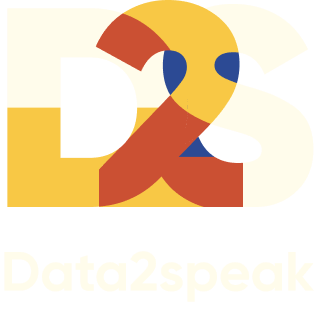Html code will be here
We use cookies to provide the best site experience.

Your dashboard is a bit crooked?
The repair team is here to help!
Let’s examine an example of dashboard design and see how it has evolved!
Sometimes the customer requires one dashboard to show all at once. But if you do this, they will stop using this kind of dashboard pretty soon because there will be a lot of data, which will be impossible to understand.
However, it’s not always necessary to remove data; instead, it can be structured and presented in a logical order from general to specific, to show only what is really important for decision-making.
Using the case of a road construction company as an example, we will show how front-end analyst Kate Stushkova redesigned a dashboard that had been created by a client.
So, let’s analyze the dashboard with traffic accident statistics.
The dashboard from the client before the redesign



Professional mastery of Power BI
Interactive reports in 3 hours
Quick and easy data analysis
Beautiful and clear analytical reports in 1 week
Power BI for Business Users
ONLINE COURSE


Stage 1. Criticize
We will revise this dashboard and find all the flaws so that we can improve it later.
Wrong dashboard structure
The data is arranged in such a way that it is not immediately clear where to look or what conclusions to draw. Simply because all the information is mixed and not placed logically.
Here is all the data collected on the dashboard:
● Dynamics of the number of accidents
● Accident rate per 100,000 km
● “Rating” of points for traffic violations
● Age groups of drivers involved in accidents
● Number of accidents at different hours
● “Rating” of the perpetrators of accidents
● Table with registered accidents
● Accident rate per 100,000 km
● “Rating” of points for traffic violations
● Age groups of drivers involved in accidents
● Number of accidents at different hours
● “Rating” of the perpetrators of accidents
● Table with registered accidents
What is important and what is secondary is unclear. Because of the bright colors, the yellow sectors of the pie-charts immediately attract attention. Sometimes it is good because they need to be emphasized, but not this time. We need to remember that the color on a good dashboard always performs a special function.
Mess in the cards area
At the top of the dashboard — everything at once. There is no arrangement of information “from general to particular”. There is no uniform formatting.

The top of the dashboard — before the redesign
Our recommendation:
● Firstly, do not put filters in the same row with charts or KPI cards. It makes the row cluttered.
● Secondly, we don’t need filters for analysis. If there are too many filters, they can be placed in a separate menu on the left. If not, above the charts.
● Secondly, we don’t need filters for analysis. If there are too many filters, they can be placed in a separate menu on the left. If not, above the charts.
Because of this, the user sees filters first, then proceeds to charts, and only then sees a single card with a key indicator. Or maybe he does not see the card at all because the numerical indicator is in the shadow of the charts and becomes frankly unnoticeable.
Also, there are unnecessary elements in the block — the values on the Y-axis in the charts. The data labels are great at showing the number of accidents in both cases, which means that the values on the vertical axis just don’t make sense.
Wrong charts
The middle block of the dashboard is completely occupied by pie charts.
And in almost all cases, this is not the best choice of diagram.
And in almost all cases, this is not the best choice of diagram.

The middle block of the dashboard before the redesign
Two simple rules:
If there are more than 6 sectors in the pie chart, select another chart type, otherwise, it will be difficult to analyze the data.
1. If there are more than 6 sectors in the pie chart, select another chart type, otherwise, it will be difficult to analyze the data.
2. If the categories are time periods (age groups, hours, or months), arrange them on a horizontal axis.
2. If the categories are time periods (age groups, hours, or months), arrange them on a horizontal axis.
On the “Age of driver” diagram, the age groups should be logically ordered: first up to 45 years, then 46–55 years, and so on. Likewise with time intervals.
For any time interval, we use the X axis, from left to right. Even if it seems to you that the time is moving in circles :-)
The Table
The table here is not a critical flaw of the dashboard, but it seems like it moved to Power BI straight from Excel 2007.
The table before the redesign
This table occupies almost half of the dashboard but does not help in any way because you need to read each value carefully. In addition, the horizontal scrolling of the columns complicates the perception as well.
Stage 2. Suggest
First, Kate put the structure in order and placed information blocks sequentially: general indicators first, particulars after.
At the bottom of the dashboard, there is only one table now, and it has become more compact. So now there is a place for another chart that will help us see the statistics of road traffic accidents.
Let’s see how each block of the dashboard has changed.
How the card block has changed
In the original version of the report, there was only one KPI card: the accident rate for every 100 km. But in business, this almost never happens. We regularly hear from customers that each indicator is a key. Therefore, we formed a full-fledged block with KPIs for analyzing accidents.

The KPIs block — after the redesign
Here are the KPIs:
1. Total number of accidents for the selected period + deviation from the previous period;
2. Accident rate per 100 km per year + deviation from the previous year;
3. The number of accidents at different times of the day + the number of accidents at night
4. The number of accidents under different road conditions.
2. Accident rate per 100 km per year + deviation from the previous year;
3. The number of accidents at different times of the day + the number of accidents at night
4. The number of accidents under different road conditions.
Clear and precise numerical indicators immediately convey the main point. Remember that a number without context is useless, so we added a deviation from last period - to each card. And color indicators simplify the perception of the data: at a glance, it is clear where it got better and where it got worse. The indicator on the card by time of day helps to quickly recognize day and night.
Use interactivity! Charts also help you find insights in the data. For example, the user sees on the chart that drivers often violate Rule #10.1. Then the user selects this chart and immediately sees in the cards at what time of day these violations occur and under what road surface. For example, it may turn out that in a certain place during the daytime, drivers cannot see a red traffic light.
How the charts have changed
We replaced the column chart with statistics with a horizontal bar chart. So the names of the “accidents” are visible now, and you don’t have to read the small and cropped text under the columns.
Two pie charts were also replaced with bar charts: one with traffic rule violations and one with the perpetrators of the accidents.
But the pie chart with time intervals was turned into a histogram. First, we fixed the gaps. Secondly, we avoided unnecessary colors. And so that the user can quickly understand at what time more accidents occur, they set different colors for “day and night” hours.
The histogram took up slightly more space than the pie chart, but we saved a lot of space by removing the rest of the pie charts (along with the legends) and by making the table smaller.



Professional mastery of Power BI
Interactive reports in 3 hours
Quick and easy data analysis
Beautiful and clear analytical reports in 1 week
Power BI for Business Users
ONLINE COURSE


How to make a table smaller?
Here, we simply removed unnecessary data. We left columns with the brand of the car, the driver’s last name, the culprit, and the comment. The details were moved to the tooltips. No information was lost, only that such a table takes up much less space.
The table after the redesign — compact version with the tooltip
For comparison, this is what the dashboard “Analysis of Accidents” became after the redesign.
The dashboard after the redesign
The real problem is the wrong charts
On this dashboard, we changed all the charts. But getting rid of four pie charts at once cannot go unnoticed. In my conversations with analysts, I hear that these pie charts are a real problem. I don’t really like them myself, but I’ll make that a little clearer.
The pie charts are not universal. They can be used only for a few tasks and have a lot of limitations. So any inappropriately chosen chart complicates data analysis, regardless of its form.
When you create dashboards, it’s not enough to know the tool you’re working with. Anyone can learn how to “press the buttons”. It is much more important to be able to turn data into an understandable and visual form. It is also important to understand which chart will convey the meaning of the data to the customer and also help to make the right decision. Only in this case, the dashboard performs its task.
What to do if Kate is not around?
I hope you enjoyed reading our review!
If you have similar tasks as Kate — to make a beautiful dashboard out of a weird crooked report — and Kate is not around, then try to use this tool:
It consists of:
● 7 templates of the most popular charts and a dataviz compass to understand when and what to use;
● 8 background layouts;
● 3 sales dashboard examples.
● 8 background layouts;
● 3 sales dashboard examples.
To learn more about the Guideline you can visit our website:
https://data-2-speak.com/theguideline



Professional mastery of Power BI
Interactive reports in 3 hours
Quick and easy data analysis
Beautiful and clear analytical reports in 1 week
Power BI for Business Users
ONLINE COURSE


Did you like the article?
Read also





Sign up for our newsletter and receive a gift "How to choose charts", bestseller by Alex Kolokolov!
Want to receive up-to-date articles about data visualization?