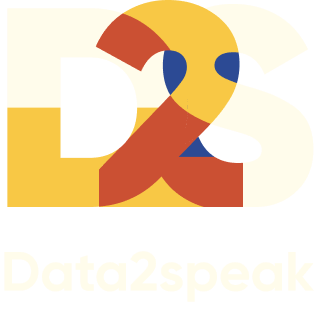Html code will be here
We use cookies to provide the best site experience.
Sankey diagram for visualization of flows
19.06.2020
A chart is always clearer than a table. But when you need to display a lot of data as a whole or to show a nested structure and interrelatedness, the columns on a regular chart turn into an incomprehensible uneven fence.
In such cases, non-standard visualization can be helpful. There are more than a hundred creative charts that cause a "wow" effect primarily due to the originality of their form. But it is not always clear what data they are appropriate for and how to create them. Today I will talk about one such chart - the Sankey chart.
It is a diagram for illustrating business processes. Sankey depicts the key steps, the intensity of flow in each section. The lines can conjoin or furcate. The width of the lines is directly related to the flow share: the larger the parameter, the thicker the line. Things that are linked are called nodes, and connections are called links.
In such cases, non-standard visualization can be helpful. There are more than a hundred creative charts that cause a "wow" effect primarily due to the originality of their form. But it is not always clear what data they are appropriate for and how to create them. Today I will talk about one such chart - the Sankey chart.
It is a diagram for illustrating business processes. Sankey depicts the key steps, the intensity of flow in each section. The lines can conjoin or furcate. The width of the lines is directly related to the flow share: the larger the parameter, the thicker the line. Things that are linked are called nodes, and connections are called links.



Professional mastery of Power BI
Interactive reports in 3 hours
Quick and easy data analysis
Beautiful and clear analytical reports in 1 week
Power BI for Business Users
ONLINE COURSE


What the Sankey is used for and when
This chart dates back to 1898. Its creator, Matthew H. Sankey, thus showed a comparison of a steam engine and an engine without energy loss.
Nowadays Sankei is used not only in industry, but also in web analytics, financial and technical fields. It can illustrate clearly any kind of business processes and flow movements. The Sankey diagram shows the load, throughput, efficiency, interconnections and their strengths and a specific contribution to the overall flow.
Sankei shows:
• energy or fuel movement (clearly showing electricity distribution, heat transfer process, fuel losses demonstration, etc.);
• cash flow;
• demographic flows;
• population migration;
• world ratings;
• mining volumes;
• disease statistics;
• budget allocation;
• visitor flow and traffic source;
• movement of teams in sports competitions.
For example, sankey diagrams are used annually to illustrate the distribution of the budget in different countries:
• energy or fuel movement (clearly showing electricity distribution, heat transfer process, fuel losses demonstration, etc.);
• cash flow;
• demographic flows;
• population migration;
• world ratings;
• mining volumes;
• disease statistics;
• budget allocation;
• visitor flow and traffic source;
• movement of teams in sports competitions.
For example, sankey diagrams are used annually to illustrate the distribution of the budget in different countries:



Professional mastery of Power BI
Interactive reports in 3 hours
Quick and easy data analysis
Beautiful and clear analytical reports in 1 week
Power BI for Business Users
ONLINE COURSE


How to prepare data and create a Sankey chart in Power BI
There are no ready-made chart templates in Microsoft Office and its likes. I had seen the work of an enthusiast who managed to create a Sankey based on a dotted diagram with connecting lines. This required almost 30 auxiliary data series. Believe me, it's not worth it. It is much faster and easier to choose a special tool for this purpose. We will analyze the option of creating by using the MS Power BI application.
Preparing data
The chart itself is constructed quickly, in two clicks. But first you need to correctly formulate the source data. In our case, this is the income and expenses budget. The usual format of the table looks like this: two types of sources (expenses or proceeds), grouping items by category, numeric values.
Preparing data
The chart itself is constructed quickly, in two clicks. But first you need to correctly formulate the source data. In our case, this is the income and expenses budget. The usual format of the table looks like this: two types of sources (expenses or proceeds), grouping items by category, numeric values.
But one cannot construct a chart in a BI system (Tableau or Qlik) based on such a table. One needs to make it "flat" and separate sources, categories, and items into separate columns.
Still, this is not enough to construct a Sankey. In Power BI, this chart has only two parameters: the initial value (source) and the final value (destination). Now we must calculate the subtotals and move the categories from the column to the rows.
Keep in mind that the flow in the chart will go from left to right, from proceeds to expenditures. Therefore, in expenses, we put categories in the left column, and items in the right column. Here's what we got:
Keep in mind that the flow in the chart will go from left to right, from proceeds to expenditures. Therefore, in expenses, we put categories in the left column, and items in the right column. Here's what we got:
When we upload a data sheet to Power BI, the program will want to add a column with comments. But this is unnecessary. We will load an already formatted table and Power BI will also recognize it.
Constructing a chart
We load a custom visual element - the downloaded Sankey extension from the Appsource portal (if you try to import it from storage, you won't find it there, because this is still raw version 0). Add to the sheet, mark the fields: source in destination, article in source, and the sum in weight. Not all flows intersect conveniently, so we'll manually adjust the chart. For example, loans should not go through revenue, so move them. This is done quickly and easily. We raise advertising, shift salaries, rents, purchase of raw materials, and other flows. And so, everything became clear.
We load a custom visual element - the downloaded Sankey extension from the Appsource portal (if you try to import it from storage, you won't find it there, because this is still raw version 0). Add to the sheet, mark the fields: source in destination, article in source, and the sum in weight. Not all flows intersect conveniently, so we'll manually adjust the chart. For example, loans should not go through revenue, so move them. This is done quickly and easily. We raise advertising, shift salaries, rents, purchase of raw materials, and other flows. And so, everything became clear.
There aren't many opportunities to configure formatting. You can only change the color of the flows (the links parameter) and make them in the same tone with the categories. As a result, we see from which budgets and in what proportion the total cost of wages is formed. And when you point the mouse, a hint with an absolute value appears.
The Sankey diagram clearly shows interesting interconnections, a phased change in data flow. It makes explicit what is inconspicuous in tables or other standard charts. Yes, building it is not easy. There are no ready-made office templates, and embedded visualization in Power BI is limited. But this is a free product that does not require programming skills from you.
So do not fear learning new charts and tools for constructing them. It only seems like they are for designers or programmers. Advanced visualization can be any manager's communication tool.
So do not fear learning new charts and tools for constructing them. It only seems like they are for designers or programmers. Advanced visualization can be any manager's communication tool.



Professional mastery of Power BI
Interactive reports in 3 hours
Quick and easy data analysis
Beautiful and clear analytical reports in 1 week
Power BI for Business Users
ONLINE COURSE


Did you like the article?
Read also





Sign up for our newsletter and receive a gift "How to choose charts", bestseller by Alex Kolokolov!
Want to receive up-to-date articles about data visualization?