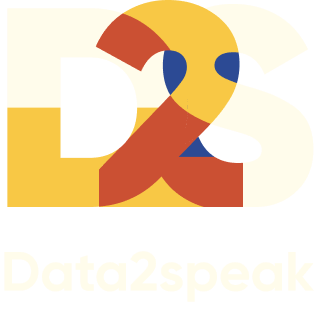Html code will be here
We use cookies to provide the best site experience.
The Evolution of the Gantt Chart
Navigating the intricate landscape of project management in the dynamic business realm requires a comprehensive tool that not only captures the intricate interplay of tasks and timelines but also provides a visual roadmap for successful execution.
In this case, even an advanced bullet chart won’t do the job because there will be too many variables: the task name, its start, the project end date, and the percentage of completion.
A Gantt chart will be helpful here — a captivating and profoundly effective visualization that has risen to prominence as the linchpin of project tracking and scheduling.
What data does the Gantt chart contain:
● A list of tasks that need to be completed
● Start and end dates for each task
● Task owner for each assignment (for big teams)
● Percentage of task completion
● Start and end dates for each task
● Task owner for each assignment (for big teams)
● Percentage of task completion
The Evolution of the Gantt Chart
The origins of the Gantt chart can be traced back to the early 20th century, a time when industrialization was transforming economies and propelling the need for more structured and efficient project management.
At the heart of this transformation was Henry L. Gantt, an American mechanical engineer, and management consultant whose innovative visualization tool revolutionized how projects were planned, monitored, and executed.
Photo of Henry L. Gantt from wiki
In the early 1910s, Gantt became immersed in the world of scientific management, a burgeoning discipline aimed at increasing productivity and efficiency across a variety of industries.
Gantt aimed to tackle the challenges of coordinating complex projects, particularly those involving intricate interdependencies and crucial timelines.
Gantt Chart created using Microsoft Project old version — wiki
Gantt’s breakthrough came in the form of a graphical representation that elegantly captured the progression of tasks over time. Unlike the static tables and textual descriptions that predominated the era, Gantt introduced a visual canvas that intuitively displayed project schedules, task durations, and overlaps. His innovation lay in merging a timeline along the horizontal axis with bars representing tasks on the vertical axis, creating a dynamic representation that conveyed both a chronological sequence and task relationships at a glance.
More modern example of Gantt diagram — source
As technology advanced, so did the Gantt chart’s capabilities. With the advent of computers, digital Gantt charts emerged, further enhancing their flexibility, scalability, and ease of use. Modern project management software integrated Gantt charts, enabling dynamic adjustments, real-time updates, and the incorporation of additional data points beyond Gantt’s original vision.
This chart is highly appreciated by project managers as it assists in monitoring the stages of task completion and project timelines as a whole. The left side of the diagram displays a list of projects or tasks, while the timeline is positioned at the top. Each task is depicted as a separate bar, with its length representing the duration. The progress of each task is displayed within the bar using fill patterns. A vertical dashed line indicates the current date.
Example of Gantt chart made using Excel — source
Different software platforms have varying processes for creating a Gantt chart, and we will discuss how to create a Gantt Chart in Power BI.



Professional mastery of Power BI
Interactive reports in 3 hours
Quick and easy data analysis
Beautiful and clear analytical reports in 1 week
Power BI for Business Users
ONLINE COURSE


Gantt Chart Options for Power BI
In the AppSource gallery, there are more than 10 different variations of Gantt charts, and many of them can help you achieve similar results. We will look at several examples of this diagram — from different developers.
Screenshot from AppSource Microsoft webpage
Gantt Chart by Microsoft
Microsoft’s Gantt chart is simple, straightforward, and, of course, a free option in Microsoft Power BI.
Microsoft’s Gantt is a pretty classic example here, there are similar diagrams in other products of this company — in Excel, as well as in specialized project management software — Microsoft Project.
Sample of Gantt chart by Microsoft — simple view
You can make both simple diagrams and hierarchical diagrams with nested tasks.

Sample of Gantt chart by Microsoft — with hierarchical view
Limitations of Microsoft’s Gantt chart
The main limitation lies in the number of levels in the hierarchy, which is restricted to only two: “parent” and “task”. However, stakeholders often desire the ability to drill down into subtasks. Unfortunately, there are no tricks or workarounds to add more than two fields in this case.
xViz Gantt Chart
The image below presents you a more complex sample by the xViz vendor, closely resembling the interface of a professional project management system, like Microsoft Project and other similar platforms. You may have seen project network graphs printed on dozens of pages, so fitting all that information onto a single screen can be quite challenging.
Sample of Gantt chart by xViz
Gantt by MAQ Software
You can see an example of a Gantt chart that resembles project management system interfaces:
● Multiple task levels
● Additional column indicating task ownership
● Color-coded tasks based on their status: green for completed, yellow for in progress, and red for canceled tasks.
● Additional column indicating task ownership
● Color-coded tasks based on their status: green for completed, yellow for in progress, and red for canceled tasks.
Sample of Gantt chart by MAQ Software
Using the example of this visual, let’s see how the data for the Gantt chart will look like. And also how to fill in the field name in Power BI.
In the source data, we have included the stage, task, responsible individual, and status (completed, in progress, etc.) for each project. It is crucial to store these fields in separate columns
Example of the data, prepared for a creation of Gantt chart
Next, we will add the Gantt by MAQ Software visual to the report canvas and start visualizing this dataset.
● Category: Here, we place the fields “Project,” “Task,” and “Work” in that exact order.
● Legend: We move the “Status” field here for coloring the bars.
● Start and End: These are the familiar fields representing the task start and end dates.
● Data label: This controls the display of data labels. We will show the completion percentage by dragging the “Completion” field.
● Legend: We move the “Status” field here for coloring the bars.
● Start and End: These are the familiar fields representing the task start and end dates.
● Data label: This controls the display of data labels. We will show the completion percentage by dragging the “Completion” field.
Pay your attention to the KPI field. Usually we use this term for total numbers, but for this Gantt chart it is used for text categories, comments and other additional information. In this case, we will put an “In charge” field there.
Example of adding the data fields in the Gantt Chart



Professional mastery of Power BI
Interactive reports in 3 hours
Quick and easy data analysis
Beautiful and clear analytical reports in 1 week
Power BI for Business Users
ONLINE COURSE


Limitations of the MAQ’s Gantt chart
● Chart style: it looks outdated and inferior to its counterpart from Microsoft.
● Other paid options are at the bottom of the parameter list, they are marked with an asterisk.
● Task status and milestones are also paid. Having this, you may plot date fields as milestones on task bar with custom colored shapes and show custom colored task status flags based on a categorical field.
● If you add more than 5 dimensions in the “category” field, then it will ask you to buy a license.
● Other paid options are at the bottom of the parameter list, they are marked with an asterisk.
● Task status and milestones are also paid. Having this, you may plot date fields as milestones on task bar with custom colored shapes and show custom colored task status flags based on a categorical field.
● If you add more than 5 dimensions in the “category” field, then it will ask you to buy a license.
In conclusion, we have introduced you to the top three Gantt charts. Among other versions, there is no clear favorite, as each has its own limitations in the free versions and may still have bugs, even in the paid versions. In some cases, it may be easier to develop a custom visual tailored to your specific project needs.
A brief checklist for setting up a Gantt Chart
No matter what version of the chart you have, here are the basic steps to follow.
1. Enable task hierarchy within projects.
2. Increase the chart area for task bars (fixed width or proportional).
3. Select the granularity of the timescale and enable scrolling to the current date.
4. Adjust data labels
5. Customize the colors for tasks with different statuses, and assign colors to parent tasks.
6. Remove unnecessary elements. It may be vertical or horizontal grid lines, or other elements that don’t perform a function.
2. Increase the chart area for task bars (fixed width or proportional).
3. Select the granularity of the timescale and enable scrolling to the current date.
4. Adjust data labels
5. Customize the colors for tasks with different statuses, and assign colors to parent tasks.
6. Remove unnecessary elements. It may be vertical or horizontal grid lines, or other elements that don’t perform a function.
There are no misuse cases for the Gantt chart. You either have project timeline data or you don’t. If you have a different kind of data, it may be better for you to choose a different type of visualization.
In other software packages and programming languages, Gantt charts are also successfully created and possess their own features. You can create such a chart in Excel, Tableau, specialized project management software like Jira, Microsoft Project, Redmine, as well as using JavaScript libraries and other programming languages.
Instead of a conclusion
The Gantt chart’s adaptability lies not only in its creation, but also in its ability to embrace change. “The first casualty on the battlefield is the battle plan.” Recognizing that shifts and adjustments are a natural part of the project’s lifecycle empowers us to approach change with equanimity.
One crucial takeaway is the value of periodically revisiting the Gantt chart. Keeping the initial agreed-upon plan and Gantt chart as reference points allows us to gauge the extent to which our journey has diverged from the original path.
In a global project landscape, where multiple moving parts demand synchronized coordination, the Gantt chart becomes not only a roadmap but also a magnifying glass, revealing areas where adjustments are needed.
Another type of charts that is useful in management is the bullet chart.
That’s all! May your projects not fall far behind the plans, and may the percentage of task completion strive for 100% (and even sometimes achieve it)!



Professional mastery of Power BI
Interactive reports in 3 hours
Quick and easy data analysis
Beautiful and clear analytical reports in 1 week
Power BI for Business Users
ONLINE COURSE


Did you like the article?
Read also





Sign up for our newsletter and receive a gift "How to choose charts", bestseller by Alex Kolokolov!
Want to receive up-to-date articles about data visualization?