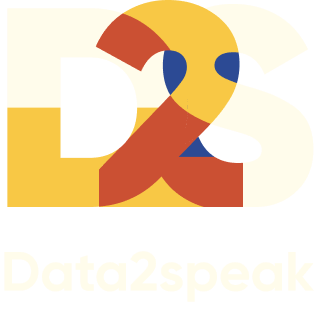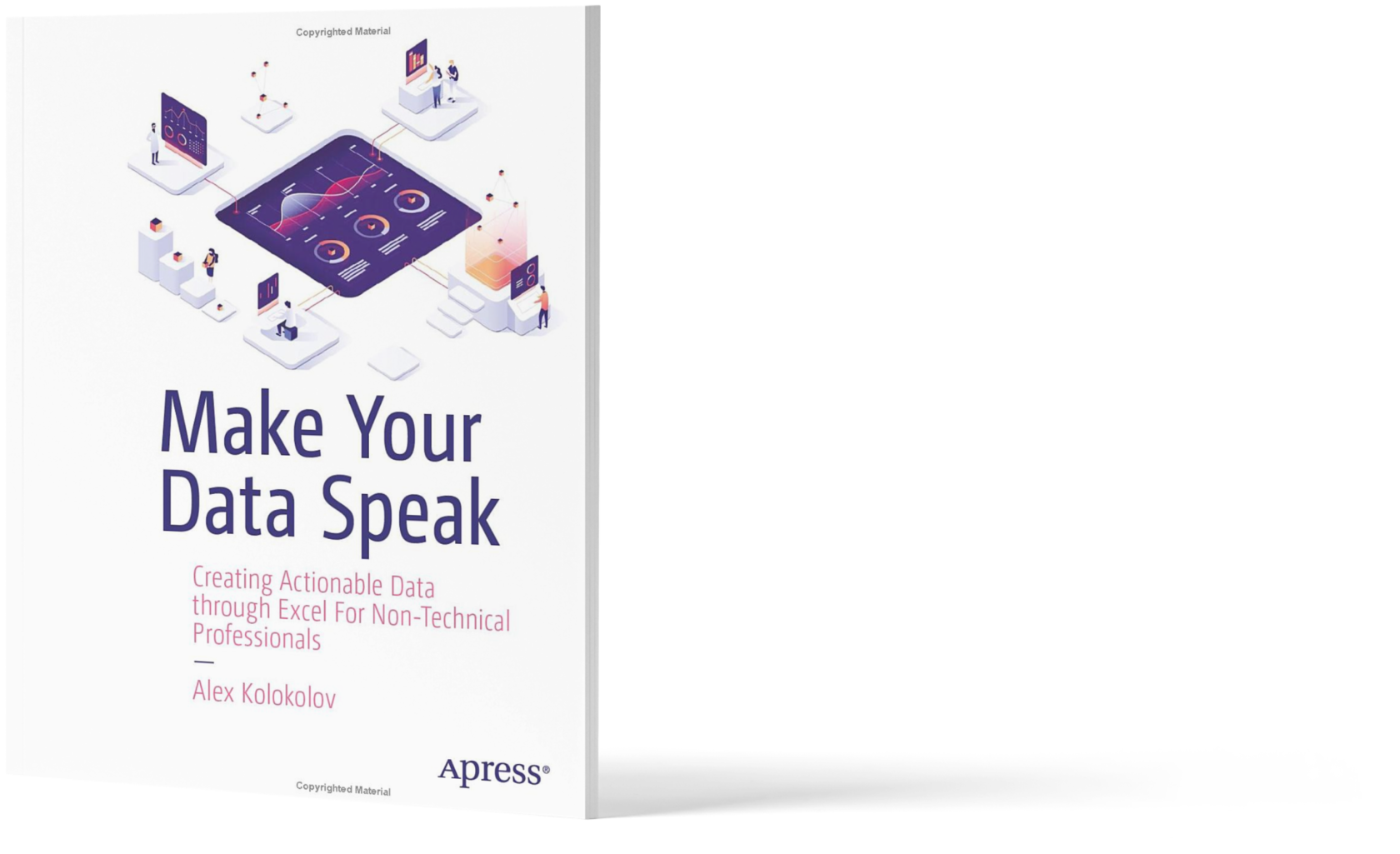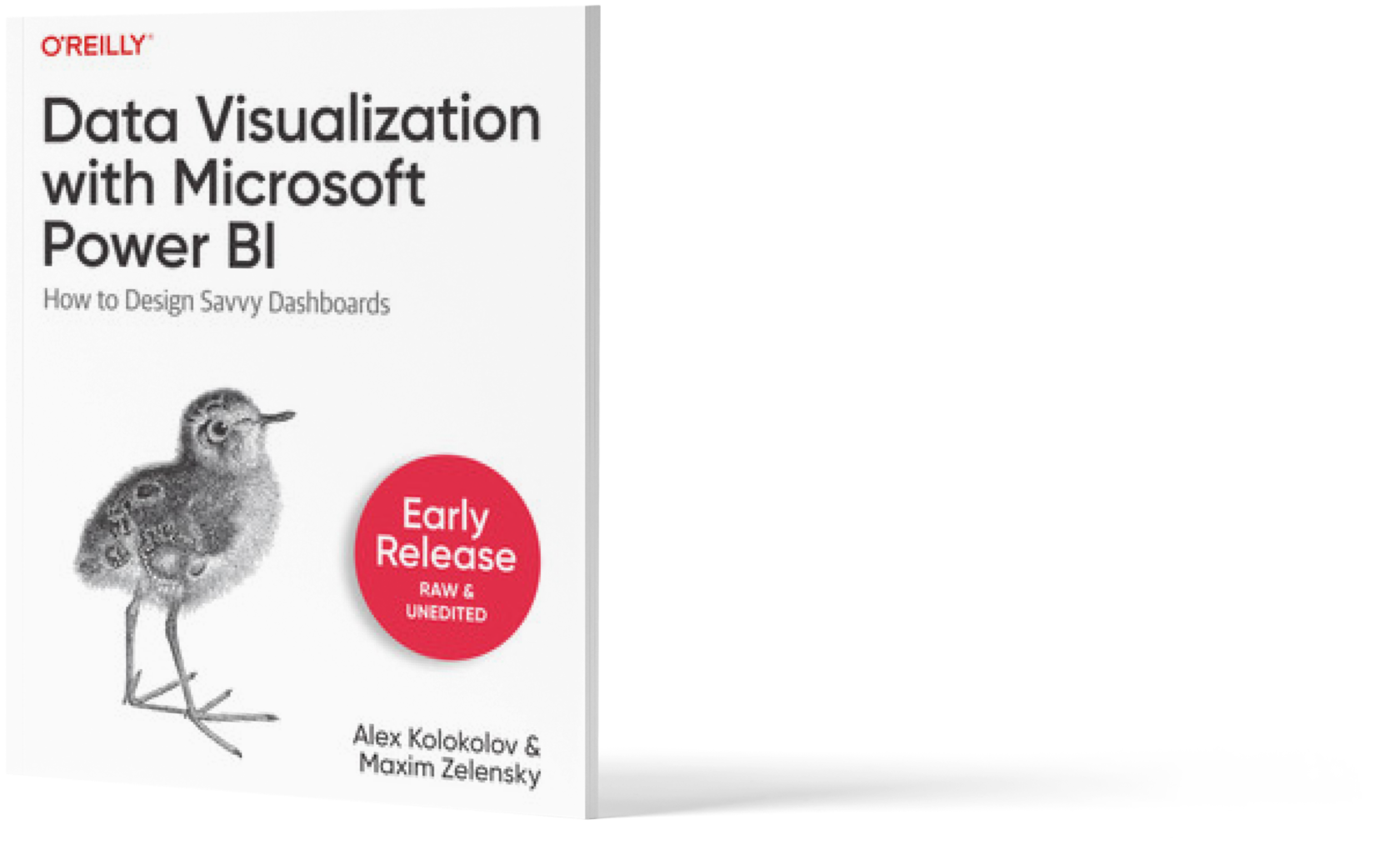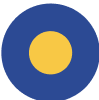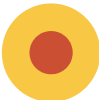We use cookies to provide the best site experience.
25.10.2023
Hello! My name is Anna, and I’m a marketing specialist on the Data2speak team. I also have a keen interest in design! I’ve been working in data visualization for several years, but I haven’t created dashboards for clients myself.
Also, I’m really passionate about neural networks. I’m fascinated by the work of Midjorney, and I love asking ChatGPT questions. I think you’ll understand — the whole world has been obsessed with this topic for the past few months!
At some point, I wanted to combine my interest in neural networks with my work, so I decided to try creating a dashboard together with a neural network and share this experience with the community!
Also, I’m really passionate about neural networks. I’m fascinated by the work of Midjorney, and I love asking ChatGPT questions. I think you’ll understand — the whole world has been obsessed with this topic for the past few months!
At some point, I wanted to combine my interest in neural networks with my work, so I decided to try creating a dashboard together with a neural network and share this experience with the community!
I’m just a marketer, not a BI analyst! And now, watch my hands! ????
In this article, I will walk you through how to create a dashboard from scratch using ChatGPT. I will cover all the steps, from data generation to visualization type selection, and assembling it in Power BI.
1. The Basics
Before we dive into the mystical world of neural networks, let’s grasp the fundamentals.
A dashboard is a visual representation of data that allows for a quick assessment of a situation. Typically, it consists of graphs, charts, and other visual elements to display key metrics and trends.
A dashboard is a visual representation of data that allows for a quick assessment of a situation. Typically, it consists of graphs, charts, and other visual elements to display key metrics and trends.
How ChatGPT can help
With ChatGPT, you can clarify basic concepts and definitions related to dashboard creation to better understand the essence of the process.
Let’s ask our dashboard creation partner to bring us up to speed!
We’ll write a prompt like the next one!
Let’s ask our dashboard creation partner to bring us up to speed!
We’ll write a prompt like the next one!
Prompt
With ChatGPT, you can clarify basic concepts and definitions related to dashboard creation to better understand the essence of the process.
Let’s ask our dashboard creation partner to bring us up to speed!
We’ll write a prompt like the next one!
Let’s ask our dashboard creation partner to bring us up to speed!
We’ll write a prompt like the next one!
-What is a dashboard? How can I tell if I’ve created a good dashboard?

The ChatGPT’s answer to my first Prompt
We could also inquire about different dashboard types and the recommended number of KPI cards and charts on a single dashboard. However, the answers might be quite lengthy.
Let’s make it step by step.
Let’s make it step by step.



Professional mastery of Power BI
Interactive reports in 1 hours
Quick and easy data analysis
Beautiful and clear analytical reports in 1 click
Guideline for Power BI
Templates


2. Generating Data with ChatGPT
The first step in creating a dashboard is obtaining data. ChatGPT can assist in generating dummy data for training purposes. You can provide specific instructions to the model to simulate different scenarios and data. Let’s try!
How ChatGPT can help
ChatGPT can help generate diverse datasets based on your instructions for practice and experimentation.
Prompt
- I’m a recently hired Analyst at an online course sales company, looking for sample data that I can use to practice applying my skills. Can you please produce a 50-record sample dataset in CSV format containing common fields that online course sales analysts typically encounter on the job

The ChatGPT’s answer to my prompt about creating a sample dataset
3. Choosing the Right Visualization and Defining KPIs
Every dashboard should have a purpose, which is determined based on key metrics such as revenue, user engagement, and others. Various graphical elements like bar charts, line graphs, and pie charts are used to visually represent data on the dashboard, and the choice depends on the type of data and the insights that need to be conveyed.
How ChatGPT can help
ChatGPT can assist in formulating questions to help you determine which metrics are most important for your business. It can also suggest different types of charts suitable for specific metrics based on the data you have generated.
Prompt
I have data to build a report consisting of the following fields:
Order_ID: Unique identifier for each order.
Date: Date of the course purchase.
Course_ID: Unique identifier for each course.
Course_Name: Name of the course.
Student_Name: Name of the student who purchased the course.
Student_Email: Email address of the student.
Price: Original price of the course.
Discount: Discount applied to the course as a decimal (e.g., 0.2 for 20% discount).
Total_Amount: Total amount paid by the student after applying the discount.
Now my task is to build a report for the director in Power BI. Which will give an understanding of which course is selling best. Can you tell me what charts I need to build? And what fields I need to use for each chart.
Order_ID: Unique identifier for each order.
Date: Date of the course purchase.
Course_ID: Unique identifier for each course.
Course_Name: Name of the course.
Student_Name: Name of the student who purchased the course.
Student_Email: Email address of the student.
Price: Original price of the course.
Discount: Discount applied to the course as a decimal (e.g., 0.2 for 20% discount).
Total_Amount: Total amount paid by the student after applying the discount.
Now my task is to build a report for the director in Power BI. Which will give an understanding of which course is selling best. Can you tell me what charts I need to build? And what fields I need to use for each chart.

ChatGPT can assist in formulating questions to help you determine which metrics are most important for your business. It can also suggest different types of charts suitable for specific metrics based on the data you have generated.
4. Designing the Layout
Alright, now it’s clear about the charts, but what’s next? As far as I know, a well-organized layout enhances the user experience. It’s important to divide the dashboard into sections where related metrics and visualizations are grouped together.
How ChatGPT can help
ChatGPT can offer advice on organizing the layout and structuring information on the dashboard.
Prompt
- I have 4 key indicators, KPI cards, and 4 charts: course sales trend chart, sales histogram for each course, discount histogram for each course, and a table with details. How do I organize the layout and structure the information on the dashboard?

The ChatGPT’s answer to my prompt about organizing elements on my dashboard
Let’s try to implement it!



Professional mastery of Power BI
Interactive reports in 1 hours
Quick and easy data analysis
Beautiful and clear analytical reports in 1 click
Guideline for Power BI
Templates


5. Getting to Know Power BI and Building the Dashboard
Power BI is a powerful tool for data visualization and analysis. However, not everyone knows how to use it, which can slow down the dashboard creation process. I’m not a BI analyst, and I don’t know the tool deeply enough, but together with my helper, I’m not scared to dive in!
How ChatGPT can help
ChatGPT can provide you with a description of the basic features of Power BI and the capabilities it offers. It can also explain in detail how to step by step build various types of charts.
Prompt
How to build Bar Chart in Power BI if I have fields X-Axis: Course_Name, Y-Axis: Total_Amount (summed)?

The ChatGPT’s answer to my prompt about chart creation in Power BI software
Another handy feature: my go-to is the Power BI Guideline — it’s a set of templates for working with Power BI that makes working with this software package much easier because it already has all the layouts and charts ready to go! I’m participating in the marketing campaign for this product, so I know it’ll save me, as a Power BI newbie.
Yes! My test dashboard is ready!
Yes! My test dashboard is ready!
The dashboard I created with ChatGPT and Power BI Guideline
So, if you have little or no experience working with Power BI, consider using our template: the Power BI Guideline. You can quickly create a dashboard based on it, with a style and design that meets professional standards.
How it works?
You can also watch a video in which I followed the recommendations from ChatGPT queries above to make the dashboard. This helps overcome the fear of a blank page and results in a product that you won’t be ashamed to show to your manager and clients.
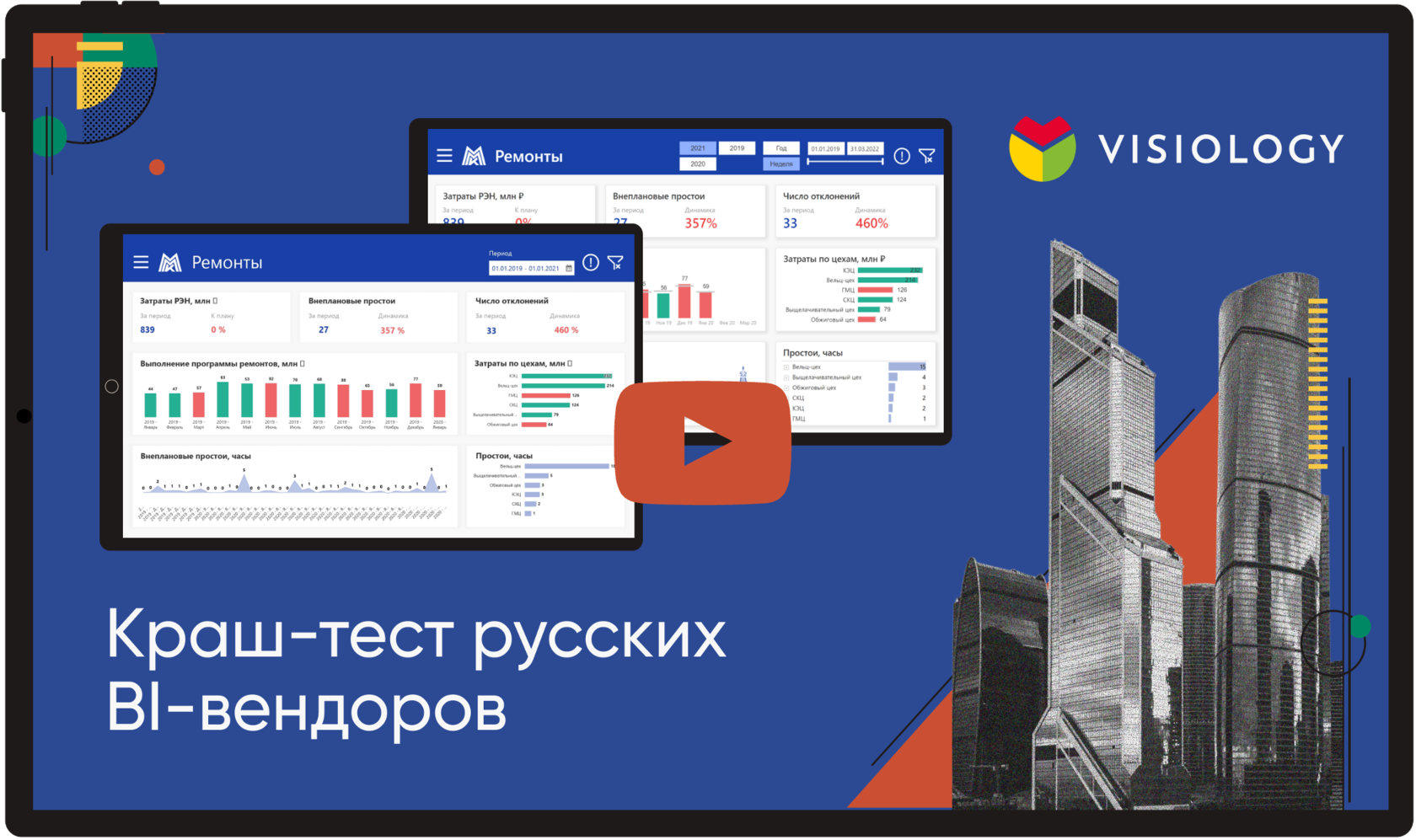

TAKE A TOUR
Discover features of the Guideline at this online demo:
layouts for different grid, charts and dashboards examples.
Discover features of the Guideline at this online demo:
layouts for different grid, charts and dashboards examples.
layouts for different grid, charts and dashboards examples.
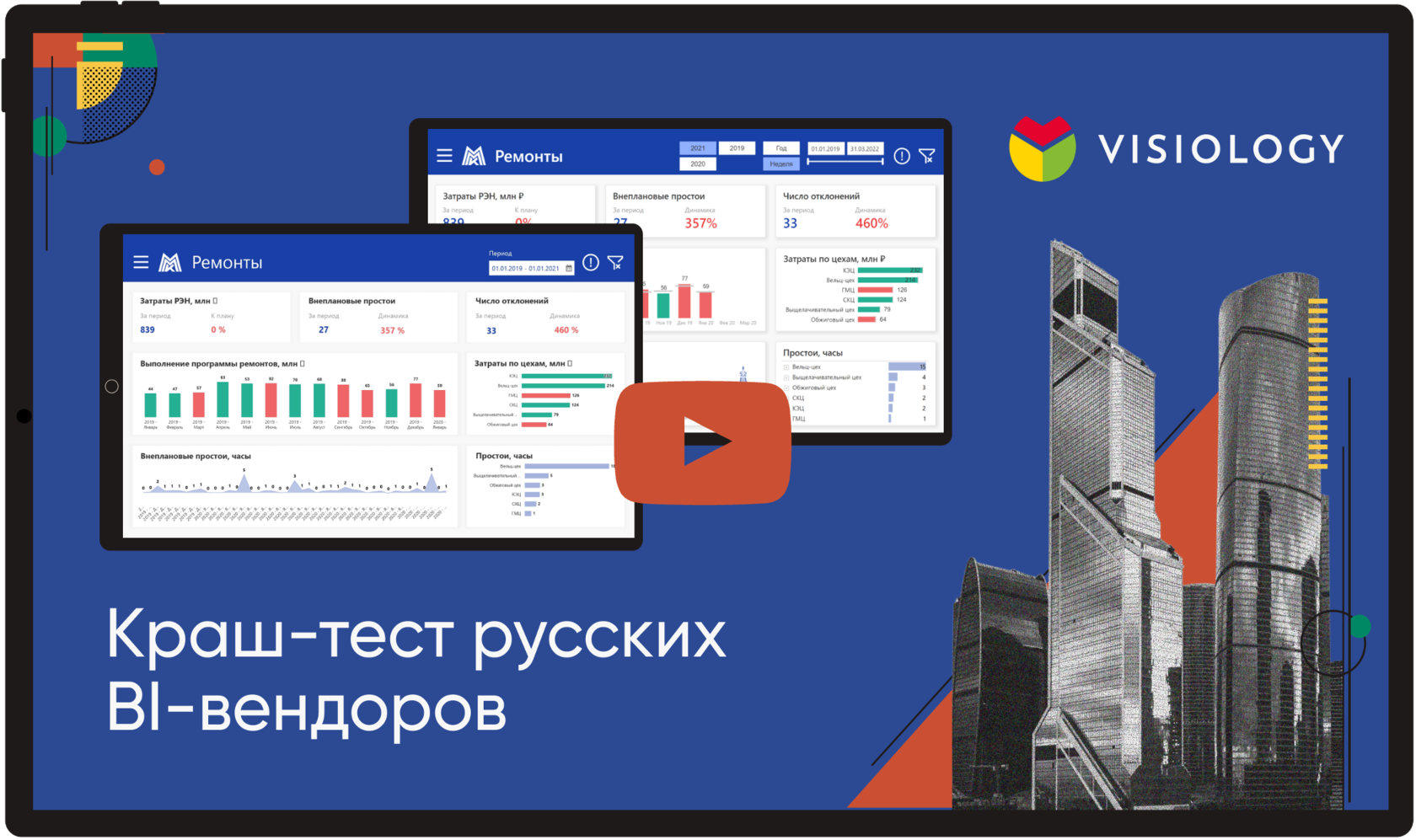

PRICING
About US
Power BI professionals and fans of data vizualisation
Power BI professionals and fans of data vizualisation
300+
reports designed
8500
people trained
14
years in BI
Feedback
from our USERS
from our USERS
FAQ
Yes, our product provides out-of-the-box solutions for the convenience of all levels of users.
Yes, the Guideline is exclusively for Power BI.
With ready-made templates and intuitive tools, you can create a dashboard in 20 minutes.
You will receive a PBIX file, 4 video lectures on how to use it, and a one-hour workshop with practice, after which you will assemble one case study
ANY QUESTIONS LEFT?
Did you like the article?
Read also





Sign up for our newsletter and receive a gift "How to choose charts", bestseller by Alex Kolokolov!
Want to receive up-to-date articles about data visualization?