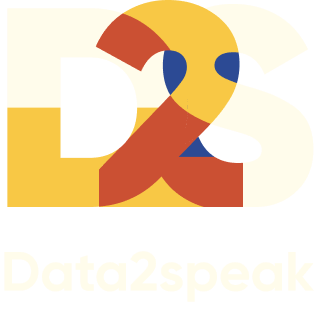Html code will be here
We use cookies to provide the best site experience.
Dashboard: what is it in simple words
29.01.2022
The larger the volume of data, the more challenging it becomes to comprehend and analyze them. All the metrics can turn into a complex stream of indistinguishable numbers. An interactive dashboard helps address this issue. In simple terms, a dashboard is a tool designed to present data visually and provide insights, making it easier to understand and make informed decisions.
- Explanation with Examples
- Areas and Beneficiaries
- Types of Dashboards
- Data Sources
- Difference from Reports
- Goals and Advantages
- Key Principles in Development
- Tools for Creation
- How to Create a Dashboard
- Where to Learn
The most famous examples
The easiest way to decipher the term is through a literal translation - "dashboard" or "instrument panel."
The first thing that comes to mind with this phrase is the dashboard in a car. The data on it is presented visually and updated automatically: the driver sees the mileage of their vehicle, knows the speed they are traveling at, or how much fuel is left in the tank. This is indeed one of the most well-known examples of a dashboard.
The first thing that comes to mind with this phrase is the dashboard in a car. The data on it is presented visually and updated automatically: the driver sees the mileage of their vehicle, knows the speed they are traveling at, or how much fuel is left in the tank. This is indeed one of the most well-known examples of a dashboard.
Data visualization not only aids in quickly comprehending information but also enables instant decision-making. For instance, a driver understands the significance of a red indicator and can promptly reduce speed.
Another familiar example is for those who track their website's traffic using Ada Google. Right on the service's homepage, in the "Overview" section, users can see a dashboard with the most critical data about their website's visits.
When hovering over any graph, a pop-up window with details appears. For instance, this allows users to view the number of visitors on a specific day or the quantity of website referrals from each source.
Explanation with examples
Here's a loose definition of the term "dashboard": it's an interactive information panel featuring data visualization that is automatically updated in real-time, ensuring the information remains current at any given moment.
Digital metrics are presented in the form of graphs and charts, and clicking on one of them filters all the data on the screen, displaying only the information related to the selected value.
Information panels in various business sectors work in a similar manner: they display key performance indicators of the company, employees' work results, equipment status or quantity, budget distribution channels, and so on.
Moreover, we often see charts and graphs, for instance, in news about the stock market. This allows us to conveniently track trends in the prices of securities without delving into specific numbers. If these charts and graphs are not just static images but interactive panels that respond to user clicks, then it can definitely be referred to as a "dashboard."
The best and worst Web/Tech companies during the pandemic
To explain what a dashboard is in simple terms, you can say something like this:
• The technical "hands" gather the necessary data from sources at specified intervals, ensuring that the data on the dashboard is always up-to-date.
• The technical "brain" processes the collected information in real-time and organizes it neatly, which enables sorting and filtering of data to work correctly.
• The technical "face," which is what the user sees on their computer or mobile app, is the result of both technical and design work.
• The technical "hands" gather the necessary data from sources at specified intervals, ensuring that the data on the dashboard is always up-to-date.
• The technical "brain" processes the collected information in real-time and organizes it neatly, which enables sorting and filtering of data to work correctly.
• The technical "face," which is what the user sees on their computer or mobile app, is the result of both technical and design work.



Professional mastery of Power BI
Interactive reports in 3 hours
Quick and easy data analysis
Beautiful and clear analytical reports in 1 week
Power BI for Business Users
ONLINE COURSE


What areas need dashboards
Dashboards are useful wherever clear data presentation is required. They are a useful tool for comprehending and analysing data in a variety of fields.
These panels can be used by government organisations or analysis firms to convey information about specific statistics. Production output, equipment failure rates, and industrial safety requirements can all be tracked by plant and factory managers. Medical companies may track the efficacy of their treatments or services.
A dashboard can be used by any firm to monitor internal processes, control income and expenses, and evaluate employee efficiency. Some zealous analysts even develop dashboards based on personal data like as food and drink consumption, workout routines, sleep habits, or anything else.
These panels can be used by government organisations or analysis firms to convey information about specific statistics. Production output, equipment failure rates, and industrial safety requirements can all be tracked by plant and factory managers. Medical companies may track the efficacy of their treatments or services.
A dashboard can be used by any firm to monitor internal processes, control income and expenses, and evaluate employee efficiency. Some zealous analysts even develop dashboards based on personal data like as food and drink consumption, workout routines, sleep habits, or anything else.
Who needs it and how it is useful
Since dashboards are used in various fields of activity, they are utilized by professionals with different roles and positions.
As the use of dashboards continues to grow across various professions, more individuals are adapting to this visual and interactive way of presenting and analyzing data.
- Analysts often take on the role of dashboard developers. They gather and process information, consolidate data from different sources onto one screen, choose visualizations, and structure the dashboard.
- Managers and company owners use management dashboards. They track departmental and employee KPIs, make new management decisions if necessary, based on the dashboard insights.
- Marketers use dashboards to monitor the effectiveness of advertising campaigns, deviations between actual and planned performance in reports, budget utilization, and other metrics related to product or service promotion.
- HR specialists and sales managers also use visual reports to monitor metrics. Many of them have recently learned to create interactive dashboards themselves, transitioning from traditional Excel tables or PowerPoint presentations.
As the use of dashboards continues to grow across various professions, more individuals are adapting to this visual and interactive way of presenting and analyzing data.



Professional mastery of Power BI
Interactive reports in 3 hours
Quick and easy data analysis
Beautiful and clear analytical reports in 1 week
Power BI for Business Users
ONLINE COURSE


Dashboard types
The purpose of such reports is to answer questions and aid in decision-making. This is valuable in most areas of activity, but we will examine it through the lens of business operations.
Different leaders are concerned with different questions, and they require different data for decision-making. For an information panel to be truly useful, it must consider the interests and needs of its audience. This is why the types of corporate reports and, consequently, dashboards can vary.
Different leaders are concerned with different questions, and they require different data for decision-making. For an information panel to be truly useful, it must consider the interests and needs of its audience. This is why the types of corporate reports and, consequently, dashboards can vary.
Strategic
For Whom: Shareholders and top executives.
What it Shows: Company's goal achievement and deviations from the business plan.
Time Period: Quarter, half-year, year.
Why a Visual Report is Needed: A CEO dashboard provides a top-level view of a company's data. It displays key business metrics, helping to adjust the company's course of development.
Typically, this type of information panel doesn't delve into details and can fit compactly on one screen, showcasing only KPIs. Complex visualizations are not necessary here: the simpler it is to understand the overall picture, the more valuable the dashboard becomes. This kind of dashboard offers a snapshot of the company's health and performance to decision-makers at a glance.
What it Shows: Company's goal achievement and deviations from the business plan.
Time Period: Quarter, half-year, year.
Why a Visual Report is Needed: A CEO dashboard provides a top-level view of a company's data. It displays key business metrics, helping to adjust the company's course of development.
Typically, this type of information panel doesn't delve into details and can fit compactly on one screen, showcasing only KPIs. Complex visualizations are not necessary here: the simpler it is to understand the overall picture, the more valuable the dashboard becomes. This kind of dashboard offers a snapshot of the company's health and performance to decision-makers at a glance.
Example of strategic dashboard
Analytical
For Whom: Middle Managers.
What it Shows: Detailed key performance indicators.
Time Period: Quarter, month with details by weeks and days.
How it's useful: Help visualize achievements and setbacks, analyze their causes, discover insights.
Analytical dashboards are a type of report that contains much more data, and it's here that visualization and interactivity come to the aid of managers. Such a panel can accommodate a large amount of information on one screen: when executed well, everything looks simple and clear. Filters and toggle buttons display details for each business process without the need to leave the dashboard screen. These dashboards assist middle managers in diving deeper into data, identifying trends, and gaining insights into performance.
What it Shows: Detailed key performance indicators.
Time Period: Quarter, month with details by weeks and days.
How it's useful: Help visualize achievements and setbacks, analyze their causes, discover insights.
Analytical dashboards are a type of report that contains much more data, and it's here that visualization and interactivity come to the aid of managers. Such a panel can accommodate a large amount of information on one screen: when executed well, everything looks simple and clear. Filters and toggle buttons display details for each business process without the need to leave the dashboard screen. These dashboards assist middle managers in diving deeper into data, identifying trends, and gaining insights into performance.
Example of an analytical dashboard
Operational
For Whom: Regular Employees.
What it Shows: Detailed information about routine processes.
Time Period: Day, week.
How it's useful: Provide real-time operational data - account statements, balances, inventory levels, and so on.
Clarity in data representation is crucial for this type of dashboard. The meaning of a particular metric or where to find specific information should be immediately clear to the user. These dashboards offer employees quick access to essential operational data, enabling them to make informed decisions and manage their tasks effectively.
What it Shows: Detailed information about routine processes.
Time Period: Day, week.
How it's useful: Provide real-time operational data - account statements, balances, inventory levels, and so on.
Clarity in data representation is crucial for this type of dashboard. The meaning of a particular metric or where to find specific information should be immediately clear to the user. These dashboards offer employees quick access to essential operational data, enabling them to make informed decisions and manage their tasks effectively.
Example of operational dashboard
Data on the dashboard: what and where from
The most popular source of information for creating dashboards on your own is Excel spreadsheets. It's important to note that these spreadsheets should adhere to a specific format for automated processing.
Much also depends on the BI tool you want to use for creating the dashboard. Here are some data sources for the three most popular BI platforms: Power BI, Tableau, and Qlik.
• Files - Excel, CSV, XML, JSON, and others.
• Enterprise accounting systems - ERP, CRM, 1C, and more.
• Databases - MySQL, PostgreSQL, Oracle, and others.
Much also depends on the BI tool you want to use for creating the dashboard. Here are some data sources for the three most popular BI platforms: Power BI, Tableau, and Qlik.
• Files - Excel, CSV, XML, JSON, and others.
• Enterprise accounting systems - ERP, CRM, 1C, and more.
• Databases - MySQL, PostgreSQL, Oracle, and others.
Of course, to ensure that the data is displayed correctly on the information panel, it's important to know how to clean and process it before loading.
How to make it clear and visible
A dashboard is not only about automated data processing but also a way to present it in the most understandable manner. Visualization plays a key role in achieving this: it helps quickly grasp a clear picture of the situation, identify patterns and trends, and highlight key indicators.
Choosing graphs, charts, color indicators, and other visual elements should be solely based on the context of the data, following specific guidelines. If you incorporate them "for aesthetics" or "for variety," the informational panel may become unclear to the average user, rendering the dashboard useless. Furthermore, it's essential not only to choose visual elements wisely but also to design them effectively.
Choosing graphs, charts, color indicators, and other visual elements should be solely based on the context of the data, following specific guidelines. If you incorporate them "for aesthetics" or "for variety," the informational panel may become unclear to the average user, rendering the dashboard useless. Furthermore, it's essential not only to choose visual elements wisely but also to design them effectively.
Charts and graphs effectively convey the meaning of data when they are correctly integrated into the dashboard, which in design terms can be referred to as infographics. However, the distinction lies in the fact that infographics are a static tool, essentially a picture, whereas a dashboard is interactive. It responds to user actions and instantly updates metrics upon request.
Dashboard and report: what's the difference
Traditional reports are often created in tables. Especially with a large volume of data, this can be quite inconvenient: users see numerous rows, columns, categories, and numbers. Quickly identifying key points, comparing plans to actual results, or spotting trends is difficult with this format.
Time is spent processing and analyzing this information. Additionally, time is consumed in filling out the tables and consolidating data, resulting in reports reaching managers with outdated figures. Sometimes, Excel tables are supplemented with visualizations, but this doesn't significantly aid perception: managers receive files with multiple sheets, each containing several visualizations.
How does a dashboard differ from reports with charts?
• Dashboards offer visual representation of data instead of a complex stream of numbers that are hard to perceive and analyze in an organized manner.
• They display the most crucial information that impacts managerial decisions. If needed, one can delve into the details, but the essential insights are visible here and now.
• Data is grouped logically, and metrics are interconnected, which helps answer questions about the broader direction of activity, product, or process.
• All information is presented on a single screen—no need to navigate between sheets or different files: the overall situation is evident at a glance.
Time is spent processing and analyzing this information. Additionally, time is consumed in filling out the tables and consolidating data, resulting in reports reaching managers with outdated figures. Sometimes, Excel tables are supplemented with visualizations, but this doesn't significantly aid perception: managers receive files with multiple sheets, each containing several visualizations.
How does a dashboard differ from reports with charts?
• Dashboards offer visual representation of data instead of a complex stream of numbers that are hard to perceive and analyze in an organized manner.
• They display the most crucial information that impacts managerial decisions. If needed, one can delve into the details, but the essential insights are visible here and now.
• Data is grouped logically, and metrics are interconnected, which helps answer questions about the broader direction of activity, product, or process.
• All information is presented on a single screen—no need to navigate between sheets or different files: the overall situation is evident at a glance.
Exactly, a dashboard should provide maximum information with minimal occupied space. This approach saves users from spending time on independent analysis of all the metrics when the information is presented in such a way that key insights are readily apparent.
Dashboard goals
The primary goal of an interactive information panel can be succinctly formulated as helping users make decisions. This is why the metrics on the dashboard are designed to be clear and understandable, the structure is organized, data grouping and interactivity are established.
A dashboard shows:
For this tool to be beneficial, it's not only important to have skillful data visualization, but also proficiency in working with data and processing it. Furthermore, the ability of an analyst to derive business value from data is crucial. Structuring the data in a way that the information panel genuinely aids in achieving goals is key.
A dashboard shows:
- how business goals are being achieved;
- how metrics change over time;
- comparisons between metrics, other periods, or planned values;
- trends and patterns in important metrics.
For this tool to be beneficial, it's not only important to have skillful data visualization, but also proficiency in working with data and processing it. Furthermore, the ability of an analyst to derive business value from data is crucial. Structuring the data in a way that the information panel genuinely aids in achieving goals is key.



Professional mastery of Power BI
Interactive reports in 3 hours
Quick and easy data analysis
Beautiful and clear analytical reports in 1 week
Power BI for Business Users
ONLINE COURSE


Advantages
Our company specializes in implementing BI systems and developing dashboards for businesses, so I'll talk about the benefits of interactive analytical panels, focusing specifically on the goals of commercial companies. So, what value does a dashboard bring to an executive?
• Saves time on data analysis. Key metrics are presented on a single screen, and visualization makes their comparison clear and visual. Any metric can be detailed with a single click thanks to interactivity.
• Aids in making quick conclusions. Information is organized: there's no need to spend time scrolling through tables or searching for correlations between metrics. An executive analytical dashboard provides a complete and objective view of the business.
• Helps make timely decisions. At a glance, it's clear how plans differ from actual performance, how profitability changes dynamically, and which parameters the business is lagging behind in. Thanks to automatic data updates, issues are immediately visible.
• Integrates data from different sources. This is why a dashboard enables comprehensive analytics and in-depth situational analysis. For instance, instead of monitoring each sales channel separately and then consolidating all the data in an additional table, it's much more convenient to see everything on one screen.
• Saves time on data analysis. Key metrics are presented on a single screen, and visualization makes their comparison clear and visual. Any metric can be detailed with a single click thanks to interactivity.
• Aids in making quick conclusions. Information is organized: there's no need to spend time scrolling through tables or searching for correlations between metrics. An executive analytical dashboard provides a complete and objective view of the business.
• Helps make timely decisions. At a glance, it's clear how plans differ from actual performance, how profitability changes dynamically, and which parameters the business is lagging behind in. Thanks to automatic data updates, issues are immediately visible.
• Integrates data from different sources. This is why a dashboard enables comprehensive analytics and in-depth situational analysis. For instance, instead of monitoring each sales channel separately and then consolidating all the data in an additional table, it's much more convenient to see everything on one screen.
Principles of work with dashboards
Creators of these informational panels should follow several rules. Adhering to each of these rules will increase the likelihood of creating a useful decision-making tool.
- Get rid of the unnecessary. There's no need to display all the data from a database or a 15-sheet Excel report. Focus on truly important metrics that aid decision-making. The dashboard should be easy to perceive and understand.
- Structure and group information. Remember that people read from top to bottom and from left to right: the most important metrics → their comparison and dynamics → detailed information. Group data logically so that each visualization on the dashboard answers multiple questions at once.
- Make comparisons visual. This simplifies decision-making based on data. If you need to compare different managers by the number of deals, for example, choose an appropriate visualization for that purpose. The metrics you're comparing should always be located nearby—any visual barrier between them can complicate or distort perception.
Where to make dashboards
It's time to address one of the search queries: "interactive dashboard, what kind of program is it." Well, it's not a program, but a tool for monitoring and analyzing data. Dashboards can be created using various systems and services. Let me briefly mention five of them.
Excel - Developing dashboards is not among the primary functions of this tool, yet it is widely used for this purpose.
Google Data Studio - More commonly used by marketers and social media specialists. While its functionality might be more limited compared to specialized BI platforms, it's sufficient for visualizing basic metrics and creating simple informational panels. You can even create a dashboard without specialized training, making the service easy to learn.
Qlik - This is a full-fledged BI platform, specifically designed for business analytics. It's a leader in the global market. It stands out from other BI platforms with its unique data processing technology and customization capabilities. For an uninitiated individual, the product might be complex.
Tableau - Another top BI platform on a global scale. It offers extensive data visualization capabilities, and many consider Tableau dashboards to be the most aesthetically pleasing. The interface is intuitive, making it easier for beginners to start working.
Power BI - A Microsoft platform and also considered one of the best in the world. Even for a novice, much of the interface is familiar, especially if you're acquainted with Excel. You can start using it without specialized training, but to create professional management panels, some practice will be necessary.
Excel - Developing dashboards is not among the primary functions of this tool, yet it is widely used for this purpose.
Google Data Studio - More commonly used by marketers and social media specialists. While its functionality might be more limited compared to specialized BI platforms, it's sufficient for visualizing basic metrics and creating simple informational panels. You can even create a dashboard without specialized training, making the service easy to learn.
Qlik - This is a full-fledged BI platform, specifically designed for business analytics. It's a leader in the global market. It stands out from other BI platforms with its unique data processing technology and customization capabilities. For an uninitiated individual, the product might be complex.
Tableau - Another top BI platform on a global scale. It offers extensive data visualization capabilities, and many consider Tableau dashboards to be the most aesthetically pleasing. The interface is intuitive, making it easier for beginners to start working.
Power BI - A Microsoft platform and also considered one of the best in the world. Even for a novice, much of the interface is familiar, especially if you're acquainted with Excel. You can start using it without specialized training, but to create professional management panels, some practice will be necessary.



Professional mastery of Power BI
Interactive reports in 3 hours
Quick and easy data analysis
Beautiful and clear analytical reports in 1 week
Power BI for Business Users
ONLINE COURSE


How to make your own dashboard
The development process depends on where you're creating it, but there are several universal stages that apply to any tool.
Define goals and objectives
Exactly, you should start the dashboard development process from this point. You should formulate:
- Who will be using the dashboard.
- What questions the user needs answers to.
- List of key indicators.
- List of required data sources.
Prepare the data and select the tool
If your data is stored in Excel and you plan to create the dashboard in a BI platform, you need to transform your data into a "flat" format before loading it. In a single column, there should not be indicators in different units of measurement, unnecessary letters, punctuation marks, and the like. In general, the data needs to be cleaned and prepared for automation.
Ensure that the tool you've chosen can work with your data sources. If you're planning to create a dashboard in Power BI, you shouldn't encounter problems with loading data from Excel as they work well together.
Ensure that the tool you've chosen can work with your data sources. If you're planning to create a dashboard in Power BI, you shouldn't encounter problems with loading data from Excel as they work well together.
Visualize your data
After loading the data, you can begin working on visualization. If you're creating a dashboard in Excel, you won't need to load anything separately; you can accomplish everything within the same file.
Avoid going overboard with the number of charts and graphs, a variety of color shades, and complex visualizations. This will help keep the interactive panel simple to understand and truly useful.
Avoid going overboard with the number of charts and graphs, a variety of color shades, and complex visualizations. This will help keep the interactive panel simple to understand and truly useful.
Setup tips
The specifics of creating these dashboards depend on the tool you are using. Think of it as an interactive information panel that you design on your computer. What's visible on the surface is the interactive dashboard itself, but the real complexity lies behind the scenes: a large volume of data, established connections between them, precisely chosen visualizations, and filtering.
Additionally, in each tool, you'll need to work with the finer details: adjusting fonts, axes, labels, and specific charts.
For instance, in a BI platform, the process might be simpler (if you know how to use it) because it's specifically designed for data visualization, and many things will look good automatically. However, in Excel, you might need to take additional steps or even come up with creative solutions for comprehensive dashboard customization.
Additionally, in each tool, you'll need to work with the finer details: adjusting fonts, axes, labels, and specific charts.
For instance, in a BI platform, the process might be simpler (if you know how to use it) because it's specifically designed for data visualization, and many things will look good automatically. However, in Excel, you might need to take additional steps or even come up with creative solutions for comprehensive dashboard customization.
Let's summarize
A dashboard is not just a technical feature; it's a comprehensive business tool. The volume of information is growing every year, not only in social media but also in business. Companies need this tool to keep up with competitors, track market trends, monitor process efficiency and employee performance. Most importantly, dashboards allow leaders to focus on business development instead of spending their time reading countless reports.
Did you like the article?
Read also





Sign up for our newsletter and receive a gift "How to choose charts", bestseller by Alex Kolokolov!
Want to receive up-to-date articles about data visualization?